Transitioning to a 4K Workflow
4K is firmly on the roadmap for all video makers and content creators. It is not a question of if but a question of when and how. 4K is not a new technology; it’s been around for years and has already been used for several feature films. At IBC 2013 a live Rugby match was broadcast and shown as a demonstration. At Wimbledon 2013, the BBC and Sony trialled 4K. In August 2013, BSkyB performed a 4K satellite test transmission linked from an outside broadcast.
It has taken a long time but finally we can safely say that High Definition video is widespread. Most people have heard of it, seen it, or used it on their TVs, phones or cameras. It has taken time but most of us have upgraded from SD to 720P and then 1080P. Now is a good time to take a look at how to switch to a 4K workflow for video editing and processing.
Some people are suggesting shooting in 2K and then “up-resing” to 4K for mastering. In this post we’re not going to consider that possibility other than say that you should look very closely at the quality of upsampled video for a wide range of source material and codecs before deciding if this is the path for you.
What is 4K?
4K is not a format. It’s a number of technical specifications forming a next generation TV standard based on a horizontal resolution of about 4000 pixels. 4K brings with it higher resolution, higher color resolution and immersive audio. It’s also about higher frame rate which should be great for sport but higher frame rates aren’t universally loved for movies. HFR is good for reducing motion blur though.
When talking about 4K there are actually several resolutions. The two main versions are Ultra High Definition (UHD) at 3840×2160 and Digital Cinema (DCI) at 4096×2160. It’s quite likely that 4K will never be standardized as a single resolution so expect to see qualifications such as 4K UHD. When you’re talking about deliverables in 4K you’re going to have to study the requirements carefully to make sure the 4K you produce is the flavor the customer wants.
Note that Ultra High Definition has two forms, 4K and 8K. 4K roughly corresponds to the maximum resolution that can be scanned from 35mm film due to grain, 8K is therefore similar to IMAX resolution. Make no mistake, as soon as we’re all using 4K, we’ll all be talking about 8K. It seems quite far off at the moment but bear it in mind when you consider upgrading to 4K. The European Broadcasting Union (EBU) is describing 4K as “mid term”/UHD-1 and 8K as “long term”/UHD-2, SMPTE are calling them UHDTV1 and UHDTV2.
Getting to 4K
No one is actually broadcasting 4K at the moment but that shouldn’t necessarily put you off. A two step transition makes a lot of sense: first capture and store at 4K with distribution in HD and later move to 4K distribution. Bear in mind that you can buy 4K UHD TVs now and there will be other distribution channels such as online TV and downloadable content. Capturing 4K now and recomposing or downscaling to HD is one way to future proof projects.
In its current state, you have got to see some actual footage from the equipment you are considering before you invest in a 4K set up.
Some examples of 4K camera models are
The GoPro is not a real solution as it can only do 12/15 fps at 4K but it might be useful for wide angle or fill in shots.

Red Scarlet-X
Some examples of 4K monitors are
Apple has not announced any Retina or higher resolution cinema displays yet. The new Mac Pro is waiting for Thunderbolt 2 so it’s quite likely that new Cinema displays will support 4K DCI when they arrive.
4K Workflows
You’re going to need a powerful computer for editing those large frames but the key issue here is going to be transferring all those extra pixels.
Each uncompressed frame will be 8-12 Megapixels;
- Files will be 4 times bigger but that’s just the number of pixels
- If you’ve been working in 8 bits per color channel then you’re going to find that images are 8 times bigger when uncompressed in memory because most software will store 10 bit values in 2 bytes
- Expect to be editing with proxy files
- More cameras are offering RAW to facilitate better color grading
- RAW needs color filter processing for demosaicing (converting from the color filter image to a full color image)
- RAW is not necessarily uncompressed but there is a massive difference in file size and quality between RAW and H.264
Transfers will be slower;
- You’re going to need fast hard disks or more likely a lot of SSD
- Your new workflow may involve planning to overlap operations so that you can start editing while waiting for transfers to complete
Processing will take 4 times longer simply because there are more pixels; if high frame rates are involved (48/60+ fps) file sizes will be even larger. Data transfer will be key if you expect to be able to review dailies by 8am. This means considering data storage devices, codecs and cabling.
As with HD, 4K cameras shoot to memory card. For example,
- Red cameras shoot to Redcode RAW on Redmag SSD
- Sony F5 records to XAVC on AXSM, F55 to XAVC on SxS or AXSM, the Z100 to XAVC on XQD
- The Blackmagic Production Camera records to CinemaDNG or ProRes 422 (HQ) on removable SSD
- Panasonic VariCam records to AVC Ultra on Ultra P2
Transfer by HD-SDI is not defined for 4K. The Canon EOS C500 can output via dual 3G-SDI (“6G-SDI”) but that approach won’t work for 60 fps or 4:4:4 color.
The BSkyB demonstration satellite transmission mentioned at the top of this article split the 4K image into 4 HD tiles.
Editing and Preview
There is no reason why most software applications can’t support 4K off the bat. It’s simply a case of having enough memory and processing power. That means making sure your computer has enough CPU and GPU cores. The new Mac Pro has a specification that appears to be designed for 4K, so that should give you a good idea about the configuration you need to aim for.
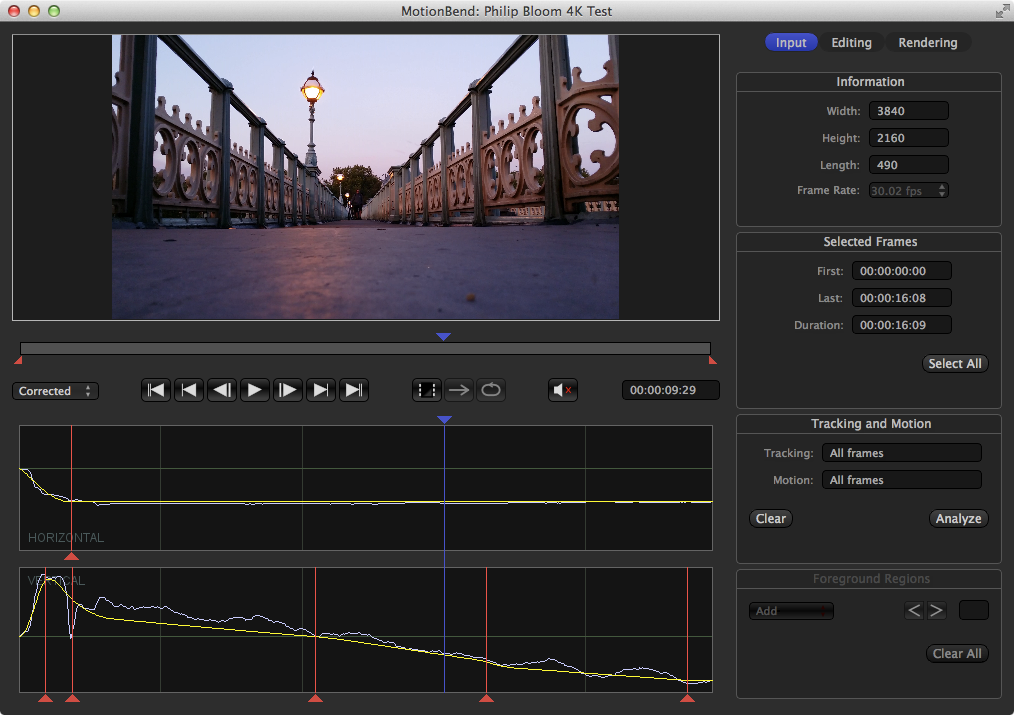
MotionBend processing 4K UHD Test Video
The next problem is how to get your video onto a display.
HDMI 1.4 supports 4K UHD at 24/25/30 fps and DCI at 24 fps only. You will need “High Speed HDMI” type cables and have HDMI 1.4 interface chips in your gear (firmware upgrades for old gear won’t work). HDMI 2.0 supports UHD at 60 fps with 12 bit 4:2:2 color; you can continue to use the same High Speed HDMI cables and again, you must use HDMI 2.0 supporting hardware.
DisplayPort 1.2 supports UHD at 60 fps. DisplayPort cables are all the same unless they are Reduced Bit Rate cables - you won’t be able to use those for 4K. Thunderbolt 1 supports DisplayPort 1.1a; DisplayPort runs over ThunderBolt so you’ll need to wait for ThunderBolt 2 to get DisplayPort 1.2 features.
For comparison, using dual link DVI you’d only be able to get a maximum of 2560×1600 at 60 fps.
Delivery/Transfer
How are you going to transfer or deliver these large files that you have ?
- H.264 with well chosen parameters; bearing in mind that when people view your 4K production they’re going to want to enjoy all those extra pixels and not compression artefacts
- HEVC is said to give double the compression of H.264 for the same quality; instead of your files being 4 times larger they will be 2 times larger
- Large file downloads via DropBox or equivalent
- Standard BluRay disk
- 3 layer BluRay disk, storing 100 GB
Final Words
4K may not be 100% here yet but it is very much the next thing. It will be here in “the mid term” so you need to start planning your transition to 4K now; bearing in mind that 8K is the final goal. Managing data transfers will be the key to a good plan. If you’re not ready to commit, you can take it into consideration next time you upgrade a cable, graphics card or buy some other gear. High Definition was around a long, long time before it was widespread and even now we’re still using 720P or 1080I so don’t panic yet.
Edit: On 15 December 2013 this article was updated with information about the BSkyB test broadcast.